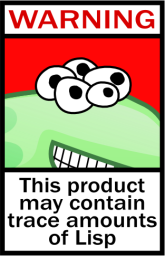Roster Item Exchange messages now add contacts to roster groups with names based off the group chats you share with those contacts, to make organizing your roster less painful. |
||
|---|---|---|
| doc | ||
| nix | ||
| .dockerignore | ||
| .gitignore | ||
| component.lisp | ||
| db.lisp | ||
| default.nix | ||
| Dockerfile | ||
| fixup_1.sql | ||
| fixup_2.sql | ||
| LICENSE | ||
| logo.png | ||
| Makefile | ||
| media.lisp | ||
| message.lisp | ||
| namespaces.lisp | ||
| packages.lisp | ||
| README.md | ||
| schema.sql | ||
| sqlite.lisp | ||
| stuff.lisp | ||
| utils.lisp | ||
| whatsxmpp.asd | ||
| xep-0030.lisp | ||
| xep-0115.lisp | ||
| xep-0313.lisp | ||
| xep-0363.lisp | ||
| xmpp.lisp | ||
whatsxmpp
A WhatsApp Web transport for the Extensible Messaging and Presence Protocol (XMPP), otherwise known as Jabber. (alpha!)
This is the spiritual successor of sms-irc, a similar project that works with IRC instead of XMPP.
What is this?
This is a multi-user transport for WhatsApp, using the whatscl library for Common Lisp. By scanning a QR code generated by the bridge with the WhatsApp app on your phone, you can send and receive messages and media with your Jabber ID.
Note: You currently need an XMPP server of your own to try this. It's only been tested with prosody 0.11 as of the time of writing - and there are some additional caveats: take a look at the requirements list.
What works?
- Sending private messages/DMs both ways
- Support for MUCs
- Magically populating your roster using XEP-0144: Roster Item Exchange
- Downloading/decrypting media from WhatsApp and uploading it to your XEP-0363 server
- Avatars
- Read receipts
- Status text
- Typing notifications / chat state
- XEP-0313: Message Archive Management in MUCs only when enabled in configuration
- Fetching your entire message history from WhatsApp and making it available via MAM only when enabled in configuration
- Users joining and leaving MUCs, and the topic changing (partial, requires XMPP-side rejoin)
- Uploading images to WhatsApp natively
What doesn't yet?
- Uploading non-image media to WhatsApp (currently, it just comes through as a link)
- Probably other stuff
What you'll need
- An XMPP server (we recommend prosody, but it might also work with ejabberd; let us know!)
- You need to set up a new external component for the bridge (see prosody doc).
- In addition, you must configure an XEP-0363 (HTTP File Upload) component. (see prosody doc)
- WARNING: Prosody's
mod_http_uploaddoes not allow the bridge to use it, as of the time of writing (2020-05-28). You will need to replacemod_http_upload.luain your community modules directory withdoc/mod_http_upload.luafrom this repository for it to work.
- WARNING: Prosody's
- An installation of Docker
- You can try and run the bridge without Docker. However, we really don't recommend it, especially if you aren't familiar with Common Lisp.
- Ask in the support MUC (link at the top of this file) if you want to do this.
- SQLite installed (specifically the
sqlite3command).
Instructions
Step 1: configure your XMPP server
Make sure you've followed the links above to set up XEP-0363 and an external component for the bridge. With prosody, your config might look something like:
Component "upload.capulet.lit" "http_upload"
http_upload_file_size_limit = 104857600
Component "whatsapp.capulet.lit"
component_secret = "juliet"
WARNING: Unless you want to run a public bridge (not recommended at this time), limit
access to the external component to only people on your server. (On prosody, add
modules_disabled = { "s2s" } to the component configuration.)
Step 2: set up the database and storage for the bridge
I'm going to assume you want to store bridge data at the path /wx. Replace this path
with wherever you actually want to put the data in the commands below.
Set up the database schema:
$ sqlite3 /wx/data.sqlite3 < ./schema.sql
Then, configure the bridge -- replacing the values below with the actual values:
$ sqlite3 /wx/data.sqlite3
SQLite version 3.31.1 2020-01-27 19:55:54
Enter ".help" for usage hints.
sqlite> INSERT INTO configuration (rev, server, port, component_name, shared_secret, upload_component_name) VALUES (1, "capulet.lit", 5347, "whatsapp.capulet.lit", "juliet", "upload.capulet.lit");
sqlite> .quit
A few things to note here:
- The
portis whatever port your XMPP server accepts incoming component connections on (not client-to-server or server-to-server connections!). For prosody, the default is 5347. - The
component_nameis whatever you specified in the prosody config for this component. - The
shared_secretis the same as thecomponent_secret. - The
upload_component_nameis the name of the XEP-0363 HTTP Upload component.
Enabling archiving and full history fetches
If you want to be able to use the MAM and full history fetch features, you'll need to run some additional commands in the above sqlite3 window.
To let users use MAM:
sqlite> UPDATE configuration SET allow_archiving = true;
To let users fetch their WhatsApp history:
sqlite> UPDATE configuration SET allow_history_fetches = true;
WARNING: These options are NOT recommended for people wishing to run a public instance of the bridge. (In fact, if you're doing that, come talk to us in the support MUC first, as there are various things you probably want to be made aware of.)
Note that users must still enable archiving manually via talking to the admin user and executing the enable-archiving command (and similarly for history fetches, which use the full-history-fetch command).
Step 3: run the bridge
You can build the Docker image yourself from the Dockerfile in the repo, or you can just
use my hosted copy. (Don't download it a ton you guys, I pay for this stuff.)
You'll want to pass through the directory (/wx, or whatever it is) where you created
the database as a Docker volume, so the container can access it. Then, supply the path
to the database as the first argument to the container.
The hosted image is called eu.gcr.io/etainfra/whatsxmpp. Using the docker CLI,
you might run the bridge like so:
docker run \
--name whatsxmpp \
--restart always \
-v /wx:/data \
eu.gcr.io/etainfra/whatsxmpp \
/data/data.sqlite3
Consult the Docker reference for more details on this step, including how to run the image in the background and more!
If you see Connection complete! \o/ in the logs, it's working!
Step 4: set up the WhatsApp Web part
You'll interact with the bridge by talking to admin@whatsapp.capulet.lit (well,
the last part of that JID will be different depending on your setup). Send this user
help to check that the bridge is working (you should get some help text).
To set it up, have your phone at the ready to scan the QR code (Menu -> WhatsApp Web).
Then, send register to the admin user, and scan the QR code you're given.
(Did it break at this part and give you a nasty error? Check your XEP-0363 HTTP Upload service is working correctly, and allows the bridge to use it as described above!)
You should then receive a crapton of presence subscription requests and MUC invites for everyone you are remotely related to on WhatsApp, and for all the WhatsApp groups you're in, and the bridge is done!
Tip: If your client supports XEP-0144: Roster Item Exchange (Gajim on desktop is good for this), send getroster to the admin user
to pop up a window where you can insert all your WhatsApp contacts in one go!
Support
Come join us in whatsxmpp@conf.theta.eu.org if you have questions or issues using the bridge.
License
MIT